A batch file is essentially a script or list of commands for the computer to execute.
You can do repetitive and simple things in batch files, such as deleting or moving files.
try ROMLister (shameless self plug!)
http://www.waste.org/~winkles/ROMListerHere's how I'd create a batch file to delete ROMs I didn't want:
Launch ROMLister. Go to Settings and Tools (the app will take you there the 1st time you start the program)
Download the required files and follow the instructions on that screen to create a merged .xml file. (This is a one time step)
OK, now for an example:
Say you didn't want mature games on your machine.
In the "category" section of the quick-find wizard, select mature, then hit GO!
ROMLister will spin for a bit, and then it should then display in the big window a listing of all the game names of all the titles that have "mature" for a category.
You should visually inspect this list to make sure that it's pulling up the games that are mature.
Now click the "batch file" radio button.
A popup dialog will appear:
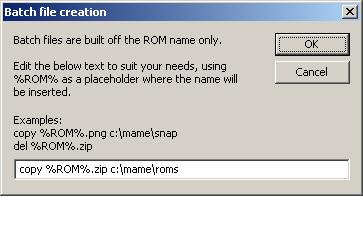
In this dialog, we're going to tell ROMLister to make a batch file to move the ROMs that are mature somewhere else on your machine.
In the text window type:
move %ROM%.zip c:\badroms
and hit OK.
Hit the "Go!" button again.
This time in the big window, you should see a list, that looks like this:
...
move apparel.zip c:\badroms
move secolove.zip c:\badroms
move housemnq.zip c:\badroms
move housemn2.zip c:\badroms
move seiha.zip c:\badroms
move seiham.zip c:\badroms
move bijokkoy.zip c:\badroms
move iemoto.zip c:\badroms
...
If things in there look ok (ie, no spaces between the ROM name and ".zip")
then click the "output to" checkbox to "File" and hit GO! one last time.
A popup dialog will appear, asking you where to save the file. Save it in your ROMs folder. Save it as any filename you like, perhaps "no_mature.bat"
Then make sure you have a "badroms" folder off the root of your C: drive for the batch file to move your ROMs into.
Now you can go to your ROMs folder, locate "no_mature" and double click it.
The batch file will run, and move all those ROMs into your "badroms" folder on your C: drive.
tada.
Now you can go in and clean up the rest of your ROMs too. If you don't have a spinner or trackball, use the wizard to locate those ROMs, following the same steps as above. I personally find it easier to locate the ROMs I do want, the ones that I have controls for, and move them INTO my roms folder, than delete the ones I don't want, but whatever.
The power of ROMLister is that you can combine any parameters you want, such as "list up all the fighting games, with vertical monitor orientation, 1 spinner, 5 buttons and an 8-way joystick" or "find all the maze games with a 4way stick and 2, 1 or 0 buttons"
That said, deleting ROMs may break games that you want. If there are parent ROMs that share files with other games, and you delete the parent, all of the child games will have missing files. This is why I had you MOVE the files instead of delete them...
Good luck,
-jeff!




 Home
Home Help
Help Search
Search Login
Login Register
Register
 Send this topic
Send this topic Print
Print



