Well, I know it isnt in Youki's code, but I found a way to get 15 levels of alpha channel (16 if you count transparent) into one image (but you need to use 4 images at 4 different alpha overlaping, and use the "clear color" to selectivly chose which "plane" gets to add in it opacity for each pixel). Needless to say, doing this by hand is difficult, so when I get time I will write a simple program that will take a source image and an alpha mask and spit out the 4 pics needed to get the 16 level alpha. Anyways, as proof of concept I decided to take a simple blue bar and alpha blend it from transparent to near opaque. But any image can be used.
Here are some pics: (Note the alpha blended blue bar is over the snapshot part of the screen)
full size links:
http://s102.photobucket.com/albums/m105/protoplatapus/?action=view¤t=alpha2.jpghttp://s102.photobucket.com/albums/m105/protoplatapus/?action=view¤t=alpha1.jpg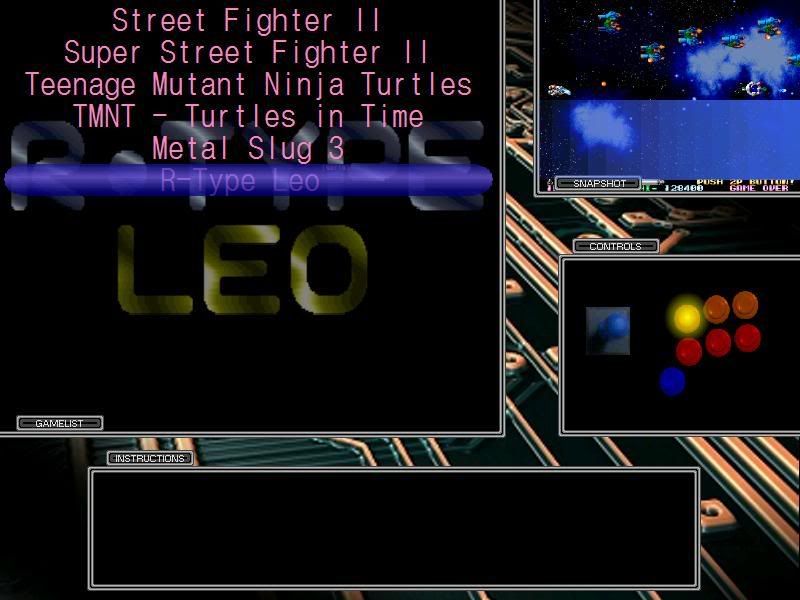
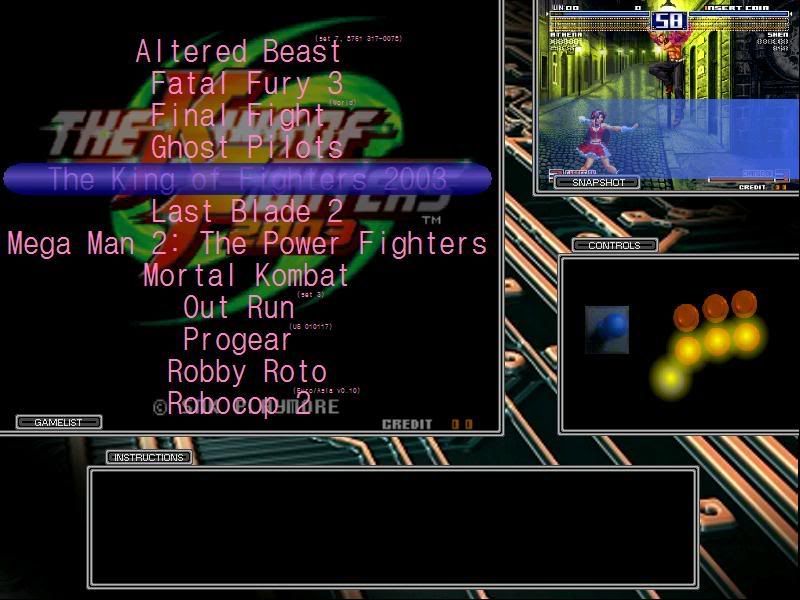
Ok, now how did I do it, that is the important part. To test this out yourself, DL the 4 following pngs
http://s102.photobucket.com/albums/m105/protoplatapus/?action=view¤t=10a.pnghttp://s102.photobucket.com/albums/m105/protoplatapus/?action=view¤t=20a.pnghttp://s102.photobucket.com/albums/m105/protoplatapus/?action=view¤t=40a.pnghttp://s102.photobucket.com/albums/m105/protoplatapus/?action=view¤t=80a.pngThen go into Atomic layout editor and VERY important, make sure your "clear color" or "transparent color" is set to 255 red 0 green and 255 blue (the purple color in the PNGs)
Next, over lap the images PERFECTLY! EXACT SAME COORDS!
next stage, set the alpha for:
10a.png to 26
20a.png to 52
40a.png to 104
80a.png to 160
If you did this correctly you will see a range of translucency going from near transparent to almost opaque in 15 steps.
Remember, the blue bar was just for a test, any image can be used, you just need to know what areas of the 4 copies of the same image to "transparent out"
How does it work?
Well, if you look at the pngs from left to right, you will notice that the left most edge only shows blue on the 10a(26 alpha) pic, and the next line over only shows blue on the 20a(52 alpha) pic, but notice that the third line shows blue on both 10a and 20a? Well, 10a is about 10% opaque and 20a is about 20% opaque, so the next line is 20%+10% = approx 30%.
For those of you familiar with binary numbers, you will see the same basic pattern as counting in binary. Anyways, I hope you guys enjoyed this proof of concept. It would be really hard to make a complex alpha mask by hand this was (as you would have to deal with each pixel seperately on 4 identical pics, but a simple program could be written to do this (And I plan on making one as soon as I have some free time, and as soon as that happens, AtomicFE will have decent alpha handling!

)
BTW, for having to use 4 translucent pics to do this, it still runs at almost the same speed as it did before!




 Home
Home Help
Help Search
Search Login
Login Register
Register
 Send this topic
Send this topic Print
Print



