about the Nvidia -
I upgraded to the Nvidia 8800GT 512MB from my ATI X1800XL 256MB for better performance. I can turn all my video quality settings all the way up (mostly for PC games) without sacrificing speed now. I've just recently learned about Nvidia's 3D stereo driver, which sadly doesn't work with card, yet. It supports Red-Cyan glasses, shutter glasses (better) and Polarized glasses mode (best, IMO.) I ran Unreal tournament in red-cyan glasses mode using Dragon's hook program and it's got me totally stoked for the new technologies and next Driver release. Thats one thing ATI hasn't done, AFAIK.
-To clarify what I was talking about earlier - this:
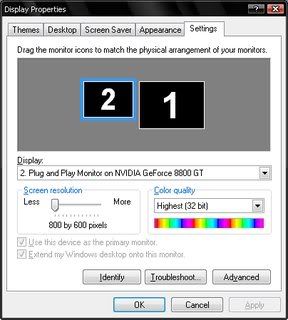
In the pictured configuration, Display "2" is set as Primary, and Display "1" is set as secondary. This is great for Mame, which defaults to Display "1" and keeps the Mala layout from moving around when the games screen switches resolutions because Mala Layout starts at Primary display. for other emulators and PC games which start in Primary this obviusly doesn't solve the problem but here are some instructions anyway for clarification.
First, a correction It is not called span mode: with Nvidia's it is reffered to as dualview, I've forgotten the proper term for ATI's. In both brands the Windows taskbar shows up only on one of the displays (I think it's Display "1") when you have the correct mode.
*note you may need to try this without any helper apps like Ultramon running at first. Also just another warning; this may not even help you out, I am still not completely sure what you are going to accomplish.
1. Open Display Properties - you can do this by right clicking on the windows desktop and selecting "Properties"
2. Click the "Settings" tab
3. You have to see two monitors in this box to continue. If you do not see two monitors in the settings screen then you have to rectify the situation to continue - let me know your video card(s) and I might be able to provide further info.
Anyways, so there are these two (at least) boxes that represent the two monitors in this window. One of them is labeled "1" and the other is labeled "2".If neither box is "grayed-out" then proceed to step 4. If either box is "grayed-out" click on it and check the selection box Labeled "Extend my Windows desktop to this monitor."
4. You may have noticed the very first words on the "Settings" tab. Across the top of the child window it reads, "Drag the monitor icons to match the physical arrangement of your monitors." TRY IT! Click on the box labeled "2" and drag it to the left or on top of directly above the box labeled "1". If all goes well it should snap into position and stay there.
I think I may need to give Ultramon another shot. I need to run more programs than just Mame.




 Home
Home Help
Help Search
Search Login
Login Register
Register
 Send this topic
Send this topic Print
Print



