The app also tries to respect your right to do things your way. Some basic config:
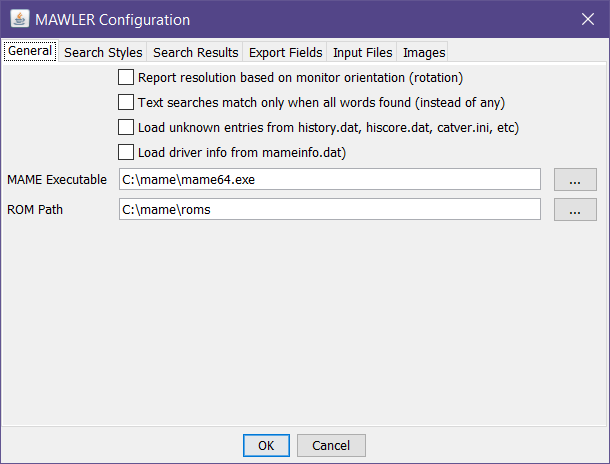
The items above are:
- If checked, monitor resolutions will be shown as per monitor rotation. The default, unchecked, leaves resolution as reported by mame.xml, which is the resolution of the monitor itself, with no rotation (e.g. horizontal style, such as would be used for watching standard def tv)
- Text searches (e.g. "name", "history") will match if any of the words entered are found, unless this is checked, then all words must be present (in any order)
- The named "ini" files may contain entries not found in the mame.xml itself, such entries can be numerous and have little info, so the default (unchecked) is to ignore those entries.
- Similarly, mameinfo.dat contains many entries about drivers - and without matching data from mame.xml and other sources, these entries are quite lean and confusing. Leaving this unchecked will therefore remove a lot of driver entries from your in-memory database, so you can focus on games.
- The executable and rom paths should be fairly self-explanatory
As shown in the next screenshot below, you can define which search criteria fields are shown along the left side of the main window. You can create (green plus sign) a variety of your own criteria settings, remove ones you don't like (via the red "x" which is shown disabled and grey here as you cannot delete the built-in settings, just modify them), etc:
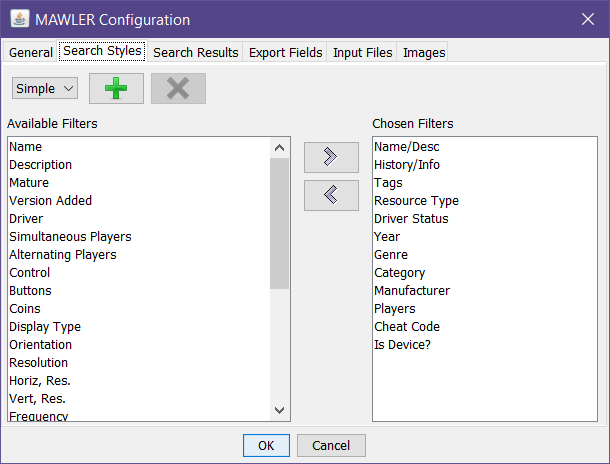
This next screen defines what fields are shown in the search result listing. "Name" is required by a few hard-coded bits inside the app, so you have no choice with that one (that's why it's disabled):

Here you can define what fields are included when you hit the Export toolbar button (applies to CSV, but other formats may ignore this). For CSV, you have the option to include a header line; you can have just the data, or the first line with column headings and then the data.
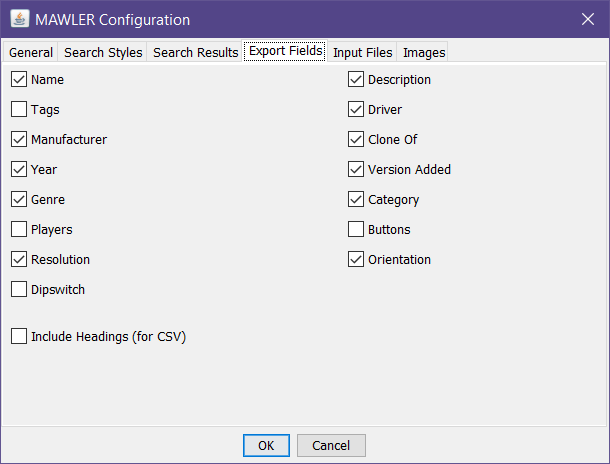
Lets you define where the source input files reside. The buttons with ellipses will show a file selection dialog:
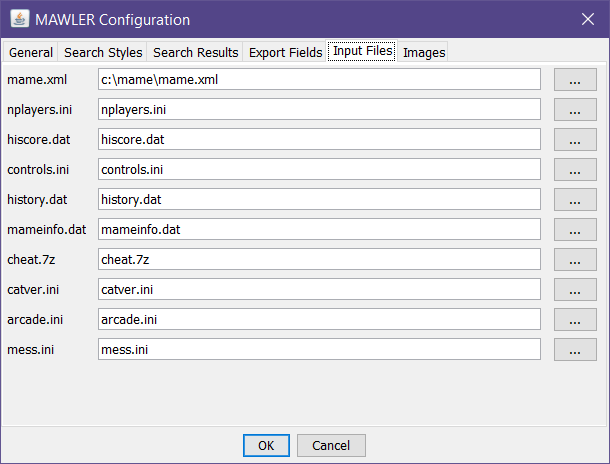
And finally, where to find images of varying types. You can specify more than one location (directory, zip file) using the system path separator:
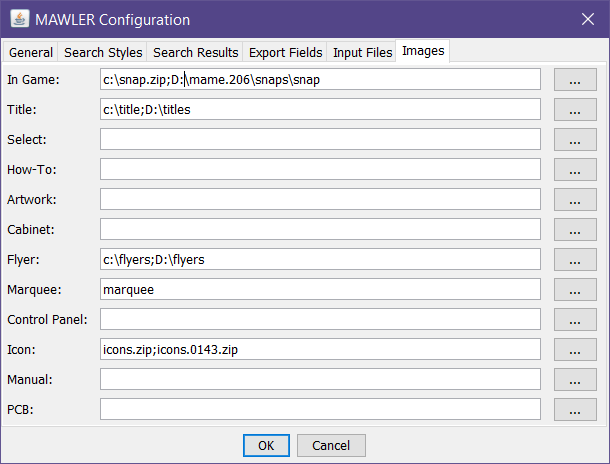
When it comes to moving, or copying, or even deleting roms and maybe even images, we have this:

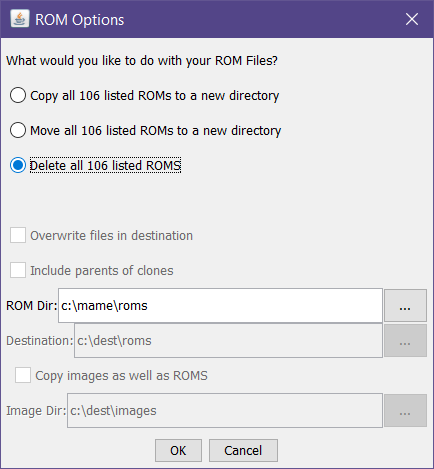
Note that when you select "delete" many items are disable (destination directories don't apply). If you have selected items in the search result, you have the ability to specify if your copy/move/delete should apply to selected or all items; as this operation applies to the search results.
And finally, the custom search scripting. This allows for arbitrarily complex search queries - if you can imagine it, you can compose it here:

You don't need to know what all the various fields are called in this scriptable language, as the Criteria drop list provides them all, pick one and insert into your growing textual query. And when you select a Criteria, all of its known Values are shown - again, you don't have to be an expert here, this screen will help you along. And if you get something wrong it will tell you about it. Also shown are all your saved queries, the ability to save what you have, delete a query, and review all recent searches. Matching multiple values is also supported with shorthand syntax, like:
genre = {Driving, Fighter, Shooter}If you're wonder what various filters may have in common, put each in (maybe surround with parenthesis) with an "and" between them. Want everything that various filters might produce? Put them in with an "or" between them.




 Home
Home Help
Help Search
Search Login
Login Register
Register
 Send this topic
Send this topic Print
Print



