Originally written by AldousHxlE on the old maximus forum:
http://webcache.googleusercontent.com/search?q=cache:HTtOTx-MkVMJ:maximusarcade.com/forum/index.php%3Ff%3D48%26t%3D1919%26rb_v%3Dviewtopic+site:maximusarcade.com+maximus+arcade+tutorial&cd=11&hl=en&ct=clnk&gl=us[Edit - DeLuSioNaL's note: I re-posted text below using original post from MA forums (not cache)]
The SSF Emulator, IMO, is the finest Sega Saturn emulator to date. It has great compatability, and on modern systems runs games near or at 100% full speed with sound. The big downside to this emu, though, is that it does not support CD images, but only actual game discs (or images via Daemon Tools). This makes setting up SSF as the Saturn emulator within Maximus Arcade such a pain in the @$$. Instead of loading CD images, SSF will launch, and immediately crash.
Headrush69, another member of the forum with the same problem, discovered the cause of the error. Remember that SSF does not support ISO or BIN/CUE images of any kind, which is of course what makes virtual drive applications such as Daemon Tools a necessity for getting this emulator to run images. Because of this, SSF does not understand commands that ask for ROM images to be loaded.
For example, open a CMD window, CD to your SSF directory and run the command:
ssf.exeWhether an image is mounted using Debian or not, SSF will successfully initialize.
Now, run the same command, but also command SSF to load a CD image, such as:
ssf.exe C:\Saturn\ROMS\ResidentEvil.isoThis time, you'll receive the same CZIP error we've all been getting, this being because this is the syntax used by MA when launching the emulator. SSF has no idea how to complete this command, and simply crashes.
SolutionWe need to trick SSF and Maximus Arcade into not attempting to load the emulator and the CD image in one command. To do this, we'll employ the use of simple batch files.
It seems messy, but I can verify it works on my rig, and have no reason to believe it won't work for you. Lets take this one step at a time:
1. First, we'll need two batch files created within your SSF directory. Create one batch with the following commands, and save the file as "ssf_launch.bat":
@echo off
"c:\emulators\saturn\ssf.exe"Your second batch file, which we'll save as "ssf_exit.bat" will contain the following commands:
@echo off
"C:\Program Files\DAEMON Tools Lite\daemon.exe" -unmount 0
taskkill /F /IM SSF.exe*Of course, you'll need to modify my examples with the directories you've created for your emulators and DAEMON Tools installations.2. Next, we need to configure Maximus Arcade. Launch the Maximus Arcade Preferences utility, select the Configuration tab, and choose
Sega Saturn within the "Configuration for:" dropdown menu. Now, normally you would navigate to the emulator's executable within the "Executable" field, but because Preferences will not allow you to select any batch file as your EXE, you will
manually need to type the path to your "ssf_launch.bat" batch file. The "Media (roms):" directory can be navigated to, as well as the optional directories for your images, movies, etc...
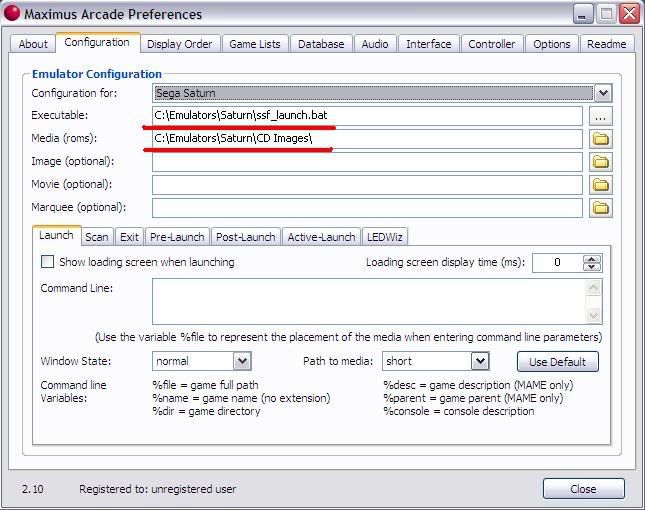 3.
3. Now we need to configure Daemon Tools to auto-mount your CD images prior to launching SSF. Click the "Pre-launch" tab, check the "Run Application on Game Launch" and navigate to your daemon.exe executable path (Normally "C:\Program Files\DAEMON Tools Lite\daemon.exe")
Within the Command Line field, type:
-mount 0, %file******this is important in the example above. I wrote mount 0 because I have only one daemon virtual drive enabled and by defaut
it assigns it a 0. If you have more then you will have 0, 1, 2 etc.
You must enter the the right number virtual device that matches the drive you have selected above.For window state = Hidden
For Path to media = long
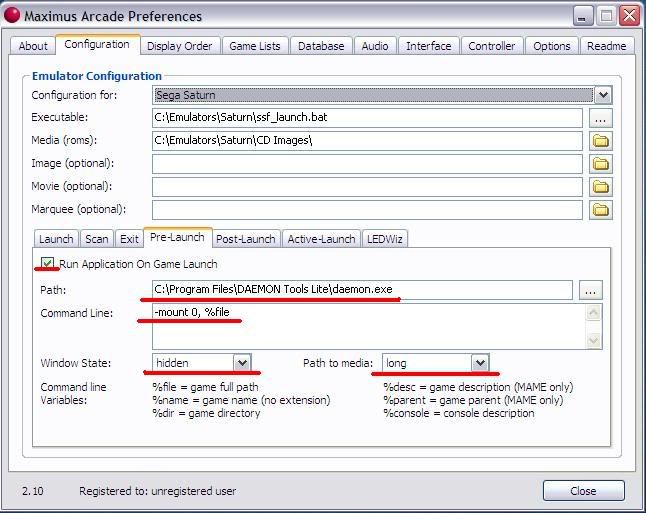 4.
4. Now we need to be able to quit SSF with out Hot Keys and unmount our virtual device upon exiting back to the MA frontend. Normally, this would simply require us to use the "-unmount 0" Daemon command within Post-Launch. I discovered during troubleshooting that, while the Hot Keys attempt to exit SSF and will unmount the CD image, SSF continues to run regardless, and requires you to use the ESC key to return to MA. Not cool. Instead, configure the Post-Launch tab to run the "ssf_exit.bat" batch file created earlier. This way, your image will be unmounted and SSF will be terminated if you use your Hot Keys, returning you to the MA frontend safely.
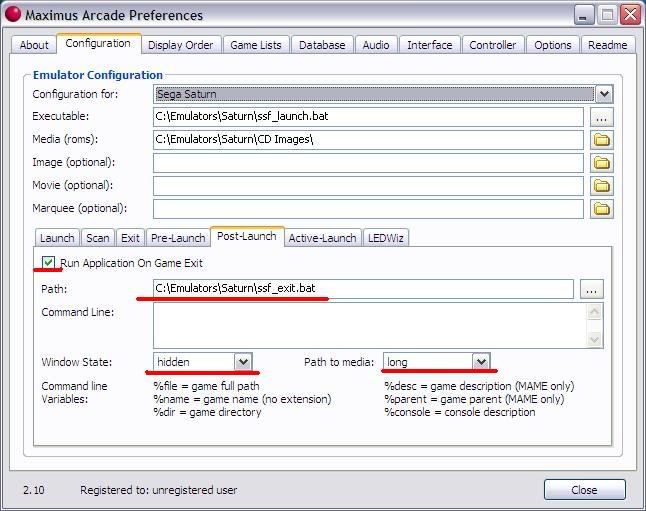
That's it! Save your settings, Launch MA, and see for yourself. The emulator takes a small while to launch, but eventually you'll see that glorious Sega Saturn splash screen, and your game will load.
Please let me know of your results. Thanks, and good luck!




 Home
Home Help
Help Search
Search Login
Login Register
Register
 Send this topic
Send this topic Print
Print



